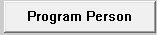 button from the Detail Program Case window.
button from the Detail Program Case window.The CFS Program Person Information window displays information regarding
a specific program case person. This window is accessed by selecting the Program Person 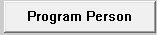 button from the Detail Program Case window.
button from the Detail Program Case window.
Program Case Person Group Box:
Name: This field displays the name of the person in the CFS program case.
Legal Group Box:
Status: This field displays the legal status selected from the drop down list for the child.
Date: This field displays the date of the legal status.
County: This field displays the County of where the Legal Status was adjudicated.
Reason: This field will display only if a change is made in Legal Status. This field displays the reason the legal status was changed.
OJS Commitment Group Box:
Status: This field displays the OJS status. It is enabled only if the child is an OJS ward, or both OJS and HHS ward.
Date: This field displays the date of the legal status.
State Ward Population Box:
Description: This column displays the Population Type Description for the State Ward. This box is populated from the Child Welfare and OJS Population Tracking window.
Begin Date: This column displays the date the selected State Ward Population Description began.

|
Select this icon to open the Child Welfare and OJS Population Tracking window. |
Offenses Box:
Description: This column displays the Offenses Description for the OJS Commitment. This box is populated from the Child Welfare Legal Offense Tracking window.
Begin Date: This column displays the date the selected Offense Description began.

|
Select this icon to open the Child Welfare Legal Offense Tracking window. |
Free for Adoption Group Box:
Yes radio button: If Yes is selected, the current date is populated in the Date Free Box.
No radio button: The field defaults to No.
Date Free: This field is populated when Yes is selected, but the date can be changed.
Exception:
Exists: This field indicates whether or not an adoption exception exists for the Program Case Person.
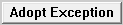
|
Select this button to access the Detail Adoption Exception button. |
Tribal Court: Select the Tribal Court from the drop down list.
Military Status: The window defaults to NONE. It can be changed by selecting a status from the drop down list.
Religion: The window defaults to NONE. It can be changed by selecting a religion from the drop down list.
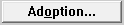
|
Select this button to open the Adoption Information window. |
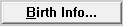
|
Select this button to open the Birth Information window. |
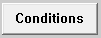
|
Select this button to open the Detail Condition window for the child. |
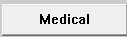
|
Select this button to open the Detail Medical window. |
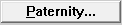
|
Select this button to open the Paternity Information window. |
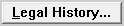
|
Select this button to open the List Legal Status window, to view the Legal History of the child. |
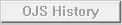
|
Select this button to open the OJS History window. Note: This button will only become active if there is OJS history for the CFS Program Person. |
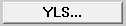
|
Select this button to open the YLS Assessment Detail window. |
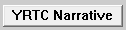
|
Select this button to open the YRTC Narrative window. |
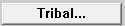
|
Select this button to open the Detail Tribal Information window. |
NFOAD61C(3 )
(08-2019)