Person Clearance List
WINDOW OVERVIEW:
The Person Clearance List window displays a list of person currently in the system with information that matches the person that is being added or changed. Review this window carefully. A person should be added to the system only one time. If the person is already on the system select the Use Existing N-Focus Person button instead of adding the person twice.
See also:
How Do I:
FIELD DESCRIPTIONS:
New Person Information Entered Group Box:
The information in this group displays the new/changed person’s data (SSN, name, birth date, sex). This information is inquiry only and is displayed so the information on the new person can be compared to the information on any existing N-Focus persons.
Instructions:
- If the new person above matches an existing N-Focus person on the list below DO NOT ADD THEM AGAIN. Highlight that person and choose "Use Existing N-Focus Person".
- If the new person above is not found on the list below, select 'Add New Person'.
Persons Existing in N-FOCUS List Box
Any persons who may be a possible match to the new person are shown in this list box. The system matches data between persons several ways: “SSN”, “Name”, “Soundex” and “All”. This list is sorted by match type and then within the match type, alphabetically by last name and then first name.
Match Type: This column displays the match type code.
SSN: This column displays the person’s Social Security Number.
SSN Verif: This column displays the Y or N indicator designating whether the SSN has been verified by the Social Security Exchange.
Last: This column displays the last name of the person.
First: This column displays the first name of the person.
MI: This column displays the middle initial of the person.
Ext.: This column displays the person’s name extension.
Birth date: This column displays the person's date of birth.
Sex: This column displays the sex code of the person.
DISCONTINUED: The discontinued indicator will display after the sex codes if this person has been discontinued. The area will be blank for all others.
Note: Any persons who may be a possible match to the new person are shown in this list box. This will include all with the same sex that was entered plus the unknown. It will not display discontinued persons. The possible matches are listed by match type: SSN, Name, Soundex, All. This list is sorted by match type and then within the match type, last name, first name, birthdate.
- Highlight the person that is a possible match:
- Physical address will be displayed if the person has one
- Master Case Number if the person is in a Master Case. Select the Master Case icon to view the Master Case
- If the person is not in a Master Case “Information Available on Person Detail” will be displayed. Select the Person Detail icon to view the Person Detail
- Make sure you scroll to look at all the names as Soundex brings in lots of names.
ACTION BUTTONS:
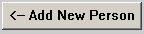
|
If the person really is new to N-FOCUS (or the changes made to the existing person are correct), select this button to proceed with adding (changing) their information on the system. |
The Confirm Add New Person window opens when adding a new person, then the Master Case Person Begin Date window displays asking for the date the person entered the case.
The Confirm Person Changes window displays when changing information on an existing person. When the change matches another person or SSN on the system the Resolve Modified Person window will display.
The Detail Master Case window displays with the person added (or changed)

|
If the new person is one of the persons showing in the “Persons Existing in N-FOCUS” list box select this button to use that person’s record. |
Note: Using the existing N-Focus person for the new action does not disturb any existing data and avoids duplicating the person on the system. The system will delete the information just added for the new person and use the existing person information for the action (i.e., adding a new Master Case person, adding a person to an Intake).
Highlight the person in the “Possible Matches of Persons Existing in N-Focus"” list and select the “Use Existing N-Focus Person” button.
The Confirm Person Selection window displays to add the existing person then the Master Case Person Begin Date window displays asking for the date the person entered the case.
Filter Person Clearance List By:
This window is displayed when there are more matches than will display in a list format. The information can be filtered by:
- Exact last or first names.
- Partial last or first names. If partial names are selected, the amount of letters entered will be used in the search, plus all other spellings. For example: if searching for Anderson, a partial last name of ANDER is entered. It will return with spellings for both Anderson and Andersen.
Unsure How to Proceed?
After doing the research, if unsure whether this person should be added as a new person or if s/he already exists in N-FOCUS, select the “Close Window” icon in the upper right hand window on the Person Clearance List window. This will back out of the clearance process. Gather more information about the new person before proceeding with entering them onto the system.
NFO2001H
(07/2008)