

The Detail Placement window is used to document the details of a child's out of home placement(s).
See also:
Detail Placement Actions Drop Down Menu
How Do I:
Name List Box:
This box displays the name(s) of the children selected on the Detail Program Case window. Only one child at a time can be highlighted from the list.
Name: This field displays the first name, middle initial, last name, and name extension for the child.
Med: This field is not functioning correctly at this time. Disregard any codes that appear.
Begin Date: This field is connected to the Med code and not functioning correctly at this time. Disregard any dates that appear.

|
Select the Person Details icon to open the Person Detail window for the highlighted child. |

|
Select the CFS Person icon to open the CFS Program Person Information window for the highlighted child. |
Type: Select the type of placement from those in the drop down list.
Facility Type/Living Arrangement: Select the type of facility or living arrangement for the child's placement from those in the drop down list.
Where Placed Group Box:
An organization must be selected for out of home placements and at least one parent or caretaker must be selected for in home placements.
Organization: This field displays the organization with whom the child is placed.

|
This arrow is enabled when the placement type is Out of Home. Select the arrow to open the Search Provider Matching window where the placement organization can be selected. |
OR
Parent/Caretaker: This field displays the parent(s) or caretakers(s) with whom the child is placed. At least one parent or caretaker must be selected if the placement type is With Parent/Caretaker.

|
This arrow is enabled when the placement type is With Parent/Caretaker. Select the arrow to open the Program Case People window. |

|
This arrow is enabled when the placement type is With Parent/Caretaker. Select the arrow to open the Person Detail window for the parent or caretaker. |
Status Information Group Box:
Status: This field displays the current status of the placement.
Status Date: This field is completed with the effective date of the current placement status.
Planned Change of Placement: This box displays a check mark if the placement was a planned event rather than based on an emergency need.
Closure Reason: This field displays the placement closure reason.
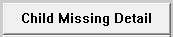
|
Select the Child Missing Detail button to open the Missing Child Detail window. |

|
Select the Protective Service Alert button to open the Protective Service Alert Complete By pop up window. Note: Select the out select arrow to add/change the name of the worker who completed the Protective Service Alert. |
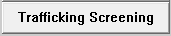
|
Select the Trafficking Screening button to open either the List Trafficking Screening or the Human Trafficking Taskforce Screening Tool windows. Note: The Trafficking Screening button is enabled for all placement types, not just missing or abducted youth. |
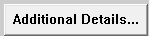
|
Select the Additional Details button to open the Placement Additional Details window. |
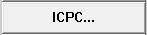
|
Select the ICPC button to open the Detail ICPC window. |
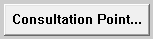
|
Select the Consultation Point button to open the Detail Narrative window. |

|
The IL Address information button is enabled when the Independent Living placement is activated for the first time. Select the button to open the Independent Living Address window to update address information. Note: You will not be able to save the Independent Living Placement unless and until an update has been made on the Independent Living Address window. |
(12-2019)
NFOA701H (12)