 to open the Search Office window
if a different office location should be listed on the Intake.
to open the Search Office window
if a different office location should be listed on the Intake.The Detail Intake window is used to:
See Also:
Detail Intake Actions Menu List
Intake Narrative
Intake Information Group Box:
Name*: This field displays the Intake name. The Intake name is the first and last name of the first person entered in the Persons/Allegations group box below. The Intake name can be changed from the Actions drop down menu.
Number*: This field displays the system generated intake number.
Status: This field displays the current status of the Intake.
Status Date*: This field displays the date the current status became effective.
Status Reason*: This field displays the current status reason when the status is pending or closed.
Note: On new Intakes these fields will be blank until the Intake is saved.
Local Office: This field displays office that has responsibility
for processing the Intake. It is usually the office associated with the
current worker, but may be changed if the status is open or pending. Select
the search arrow  to open the Search Office window
if a different office location should be listed on the Intake.
to open the Search Office window
if a different office location should be listed on the Intake.
Received Date: This field displays the date the Intake information was made known to DHHS. This field is blank and must be completed prior to selecting the persons for the intake.
Received by: This field defaults to the logon ID of the
person entering the information. Select the search arrow  to open the Search
Staff Person window if a different
person received the Intake.
to open the Search
Staff Person window if a different
person received the Intake.
Time: This field defaults to the current time. If needed, it can be changed to the actual time the Intake was received.
Last Updated by: This field displays the logon ID of the person who last updated the Intake information.
Last Update Date: This field displays the date that the last update was made on the Intake information.
Source: This field displays the method used to provide the Intake information to DHHS. For new Intakes, select the source of the Intake from the drop down list.
Type: Select the type of Intakefrom the drop down list.
The current system mode (INQUIRY, ADD, or UPDATE) displays above the action buttons.
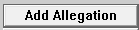
|
The Add Allegation button is enabled when the Intake status is open or pending. Select the button to display the Multiple Allegations window. |
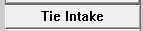
|
The Tie Intake button is enabled only when the intake status is closed or approved. It displays the Tie Intake to PC window. |
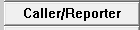
|
The Caller/Reporter button displays the Caller/Reporter Information window. |

|
Select the Abuse Neglect Factors button to open the Select A/N Factors window. A Child Abuse/Neglect Intake cannot be closed until the A/N Factors are selected. |

|
Select the History button to view the Intake History. |

|
Select the Intake Notification button to select the agencies to receive the Intake Notification. |

|
Select the Screening Decision button to view the SDM Intake Screening window. |

|
Select the Harm/Danger button to view the Detail Provisional Harm/Danger Statement window. |
Persons/Allegations Group Box:
This group box displays the persons involved in the Intake. The icons to the right are used to view details about the person, add persons, or search for a person using the address.
Last: This field displays the last name of the person involved in the Intake.
First: This field displays the first name of the person involved in the Intake.
MI: This field displays the middle initial of the person involved in the Intake.
Allegation Role: This field displays the person's role in any associated allegations. (Alleged victim, alleged perpetrator, or both.)
Age: This field displays the person's age. If the person is under age one a (0) zero will display. If the age of the person is unknown the column will be blank.
Class: This field displays the classification for intake persons. (Adult or Child). The system will determine the classification for person’s with a known birth date, but it must be entered for those whose birthday is not known.
|
|
The Person icon will be enabled when a person is highlighted on the Person/Allegation list. Select the icon to open the Person Detail window. |

|
The search arrow icon opens the Add Person window, or to the Add Involved Person(s) to Intake window. It is used to add persons to the Intake. The arrow is not enabled for Intakes with a Closed or Approved status. When a person is added to the Intake that is already is known to the N-FOCUS system, a Confirm Person Selection pop-up window opens to confirm the person selection. |

|
The Search by Address button opens the Search for Person by Address window to find persons when only their address is known. |

|
The Search by Phone button opens the Search Person by Telephone window to find persons when only their telephone numbers is known. |
Organizations Group Box:
This group box displays the organizations involved in the Intake. The icons to the right are used to view details about the organization or add an organization to the Intake.
Name: This field displays the name of the organization.
Role: This field displays the organization's role in the Intake.

|
The Organization icon will be enabled when an organization is highlighted in the Organizations list. Select the icon to open the Detail Organization window. |

|
The search arrow icon opens the Search Organization window to begin the process of adding a organization to the Intake. The arrow is not enabled for Intakes with a Closed or Approved status. |

|
The School Involved button becomes active after and Intake has been saved that involved school staff as the Perpetrator. Selecting this button will open the School/Involved Details pop up window. Note: The School Involved Details window is used to create correspondence that will be emailed to the Attorneys at the Department of Education to notify them that there was an Intake reported to DHHS that involved school staff as the Perpetrator. The option School Resource has also been added to the Multiple Allegations window as an option in the Perpetrator(s) Relationship to Alleged Victim drop down. If a school and district are added as roles on the Detail Intake window, this field must be updated. Once the Intake is Closed and has been Approved by the Supervisor, the new Called School District Notice will be generated. This Notice will be emailed to a Secure Email address that goes to the Department of Education Attorneys notifying them of an Intake that was reported involving school personnel. |
NFOA411H (504)
(08-2022)