Add/Reopen Program Case
WINDOW OVERVIEW:
The Add/Reopen Program Case window opens when adding a person to an existing mainframe program case or reopening an existing mainframe case.
Expert System program cases must be checked out in order to reopen.
See Also:
FIELD DESCRIPTIONS:
Program: This field displays the type of program case in both the short and long version of the name.
Program Case Persons List Box:
This list box displays a list of the people in this Program Case. Highlight or de-select persons in order to add or remove them from this new or reopened program case list.
Last: This field displays the last name of the Program Case person.
First: This field displays the first name of the Program Case person.
M: This field displays the middle initial of the Program Case person.
Ext: This field displays the name extension of the Program Case person. Example: Jr., IV
SSN: This field displays the Social Security Number of the Program Case person.
Birth Date: This field displays the date of birth of the Program Case person.
Household Status: This field displays the household status of the Program Case person.
Begin Date: This field displays the begin date of the household status.
Unborn’s Mom: This field displays the first name of the Unborn’s mother.
Due Date: This field displays the expected date of delivery for the Unborn.
End Date: This field displays the date a pregnancy was terminated for any reason other than “birth”.
Person Number: This field displays the unique identification number for the person. Note: You can see this number on the Person Detail window.
Program Case Name: From the drop down list box select the person to be the program case name in the new or reopened program case. The names on this list depend upon the name highlighted in the Program Case Persons list box. The person who is assigned the administrative role of program case name must have a role in the program case.
|
|
Select the Household Status icon to open the Household Status window. |
ACTION BUTTONS:
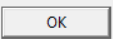
|
Select the OK button to save any changes and return to the previous window. A Program Case Information pop-up window will open that is specific to the type of program selectedor new program cases see the Program Case Application Dates , Program Information, or Program Case Begin Date windows. For Children and Family Services see the Children and Family Services Case window. For Presumptive Eligibility Cases see the Presumptive Eligibility window. For Employment First program cases see the Employment First Program Information window. For Waiver Cases see the Waiver Assessment Date window. For reopened program cases see the Application Details window. A confirmation window will also open, select OK to proceed and Cancel to stop the add or reopen action. |
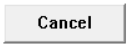
|
Select the Cancel button to close the window without saving any changes. |

|
Select the Help button to display window specific Help information. |
NFO2224H(7)
(07-2012)